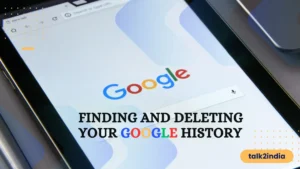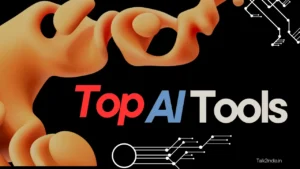The Complete Guide to See Deleted WhatsApp Messages on Android and iPhone

An instant messaging app like WhatsApp makes it easy to keep in touch with family and friends by sending and receiving messages. Don’t Worry! If a message is accidentally deleted. Read Full article for how to see deleted WhatsApp messages.
If a user on WhatsApp deletes a message, it can be frustrating not knowing what was there. While the other user might want to keep you from viewing it, there are ways to figure out what the deleted message says.
If you’re not keen on downloading an app to retrieve erased WhatsApp conversations, then you’ve come to the right place.
This article discusses easy ways to view deleted WhatsApp messages without downloading any apps. Keep reading for detailed information about this subject.
Also Read: Check Your Android Phone Notification History in 2 Minutes
See Deleted Messages on WhatsApp (Android)
You must initiate a “Delete for Everyone” request within one hour of sending messages. You can do this with multiple or single recipients. If you’ve unwittingly removed WhatsApp messages, there are three methods to get them back.
Android 11 and higher offers a built-in notification system that allows you to view deleted WhatsApp messages without the need for a third-party app. So even if someone else deletes their message, the original message will still be present in your notification log.
To enable the notification history feature on Android 11, follow these instructions:
- To begin, navigate to Settings > Apps and Notifications > Notifications.
- Second step: identify and select the “Notification History” option. After that, activate the “Use Notification History” button.
- After completing the first two steps, this page shows a list of any upcoming notifications.
To view all messages received in WhatsApp, follow the steps above. Be sure to remember where this setting is located in your profile since you may need to return here if any of the messages are deleted.
Use Third-Party Apps to See Deleted WhatsApp messages on Android devices
It’s simple to do. You only require a reliable internet connection and access to the Google Play Store.
- On Google Play, look for the app “WhatsApp deleted Messages.”
- Scroll through the list of apps that can recover deleted messages.
NOTE: You Will Find WAMR, WhatsRemoved+, and a few more tools, all to successful results.
- Download the app and grant Android all the required permissions.
- If you use the “Delete for Everyone” function, your messages will be kept in the app. Some apps can also store multimedia content.
- Be aware that since this app is free, you will see ads in its interface.
Also Read: Whatapp Tricks 2023
How to See Deleted WhatsApp Messages on iPhone
Don’t worry if you’ve deleted your WhatsApp messages from your iPhone – in this post, we share WhatsApp tricks to restore and read them again.
If you have saved your WhatsApp messages to iCloud, you can view deleted messages by restoring the backup.
Notes
- Log in to iCloud with your Apple ID, and enable iCloud Drive to access its features.
- To make a backup, you’ll need enough storage in your iPhone and iCloud – the combined space must equal 2.05 times the size of the backup.
- To back up and restore your WhatsApp conversations, you must use the same phone number; transferring chat history from another account is impossible.
- The same iCloud account can store backups from multiple WhatsApp accounts due to linking backups to individual phone numbers.
Follow Thesse steps:
- Ensure that you’ve enabled auto chat backup in WhatsApp. To confirm this, go to Settings > Chats > Chat Backup within the app.
- If you know the date of the last backup, remove WhatsApp from your iPhone and redownload it from the App Store.
- After installation, launch WhatsApp and confirm your phone number.
- Select the “Restore Chat History” option from the screen.
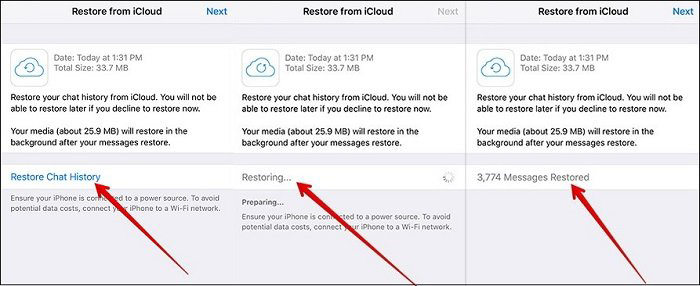
- After the restoration process is finished, the deleted WhatsApp messages on your iPhone will be visible.
Also Read: Delete Telegram Account
See Deleted WhatsApp Messages on iPhone without Backup
Unfortunately, WhatsApp does not have a feature to retrieve deleted messages. However, Tenorshare UltData WhatsApp Recovery is a reliable iPhone data recovery tool that can help you recover your deleted WhatsApp Messages without backup.
Are you worried that you can’t access deleted WhatsApp messages? Don’t worry; Tenorshare UltData, the world-renowned WhatsApp data recovery software, makes it easy to recover.
- To get the most up-to-date version of Tenorshare UltData, download and install it on your computer.
- To utilize Tenorshare UltData, open the program on your computer and select “Device.” Make sure your iPhone is connected and powered on with a USB cable prior to choosing “Start Scan.”
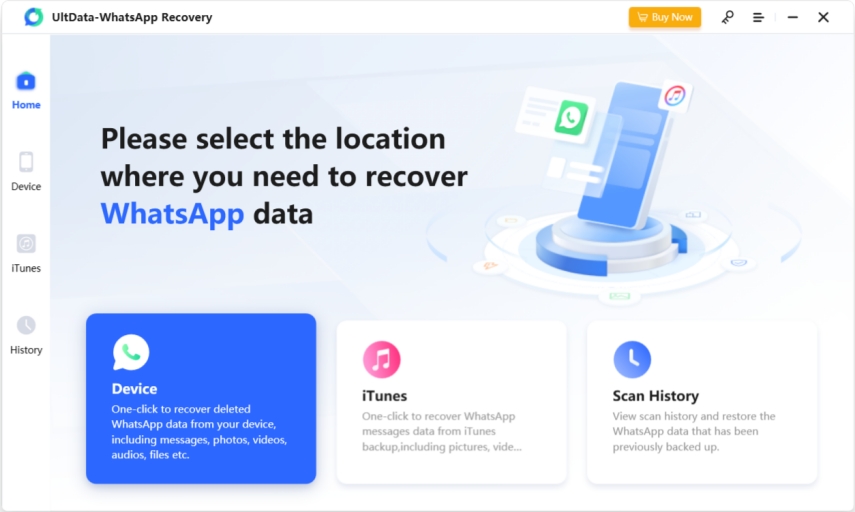
- Once your device is recognized, a list of all the items that can be restored will show up on your iPhone.
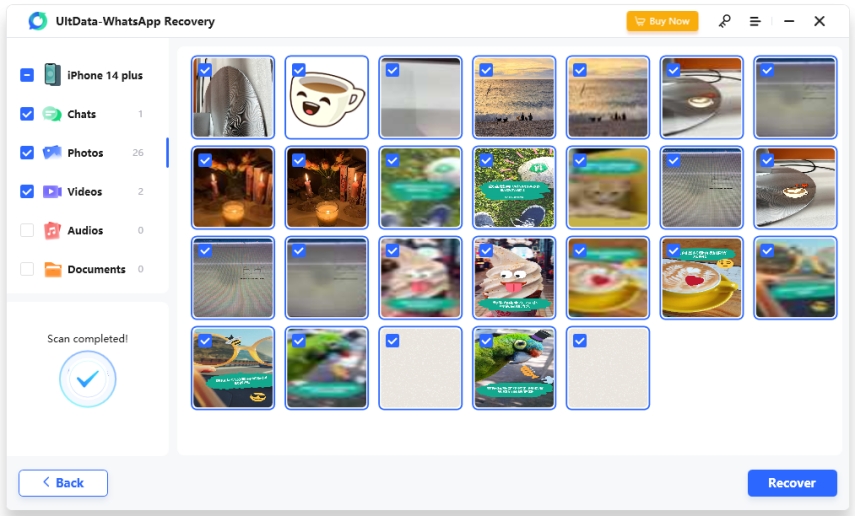
- To restore deleted WhatsApp messages, simply click on the “Recover” button in the bottom right corner.

- After you’ve completed the recovery procedure, you can view the retrieved WhatsApp message on your computer.
Also Read: Whatsapp Last Seen Tracker
Final Thoughts:
“In conclusion, recovering deleted WhatsApp messages on both Android and iPhone devices is possible through various methods such as using WhatsApp’s own backup feature, using a third-party data recovery tool, or using an iCloud or Google Drive backup. It is important to regularly back up your WhatsApp chats to avoid losing important information. Keeping this in mind, it is essential to be proactive when backing up data and deleting messages, as it may not always be possible to recover them once they have been removed from the device and backup.