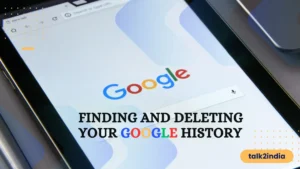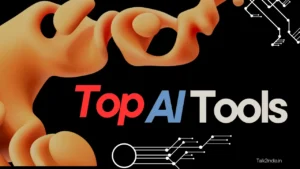Check Your Android Phone Notification History in 2 Minutes

The importance of notifications in our digital lives is well known. If you dismiss unnecessary notifications often, you’ll miss important ones. But here’s the good news: you can always check missed alerts, even if you accidentally delete them. Please stay tuned for tips on how to see your Android notification history and try these methods if you ever lose a critical alert or notification by accident.
Enable the Android Notification History
If you accidentally deleted a notification before you realized you needed it, Android 11 can restore it. Check out these instructions for enabling and viewing the notification history of dismissed alerts from the last 24 hours. You will be able to view notification history by turning on notification history in Android 11 or the higher version of Android OS as needed before using it. Follow these steps to enable the Android Notification History.
- Tap the home screen to open the app drawer.
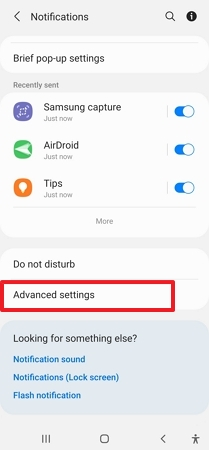
- Go to the Settings (it looks like a gear icon).

- Open Notifications.
- Click on Notification History.
- Tap the On/Off slider until it is in the On position to enable the notification history.
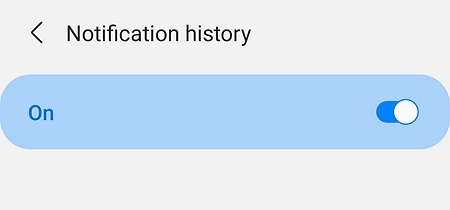
Also Read: best neckbands under 2000
How to Disable the Android Notification History?
In order to learn how to enable Android notification history, you might be wondering how to disable or hide it. If you want to hide “sensitive content” from notifications, you can do so through the Android lock screen. While the notification is hidden, it will still appear, but it will hide the details of what it is about. The term “sensitive” notification does not have a standard definition, so it may vary from app to app based on what is meant by the notification.
- Go to Settings and click Notification history.
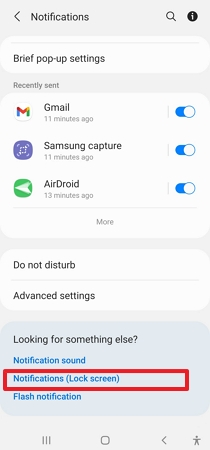
- Turn off Notification history and confirm
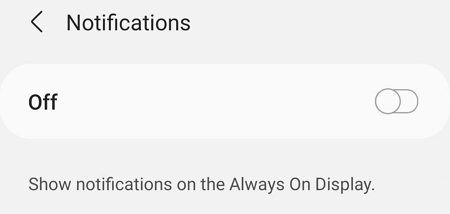
How to Check Notification History on Android?
You can keep a record of all notifications you have ever received on your Android device. There are several reasons why this might be useful to you. Perhaps you just wanted to look at an alert that was cleared accidentally, or perhaps you just wanted to see if a particular app sent you too many notifications. Here’s how to check your notification history on Android. Either way, you can see what notifications you’ve been getting lately.
Also Read: Best Action Cameras Under 10000
In the Notification Shade
In order to view your notification history, you will need to enable it in your notification settings.
- As a first step, look under the quick tiles section of the notification shade and click on the icon that says “Notification“.

- The next step is to tap on the Advance option in order to view the notification history.
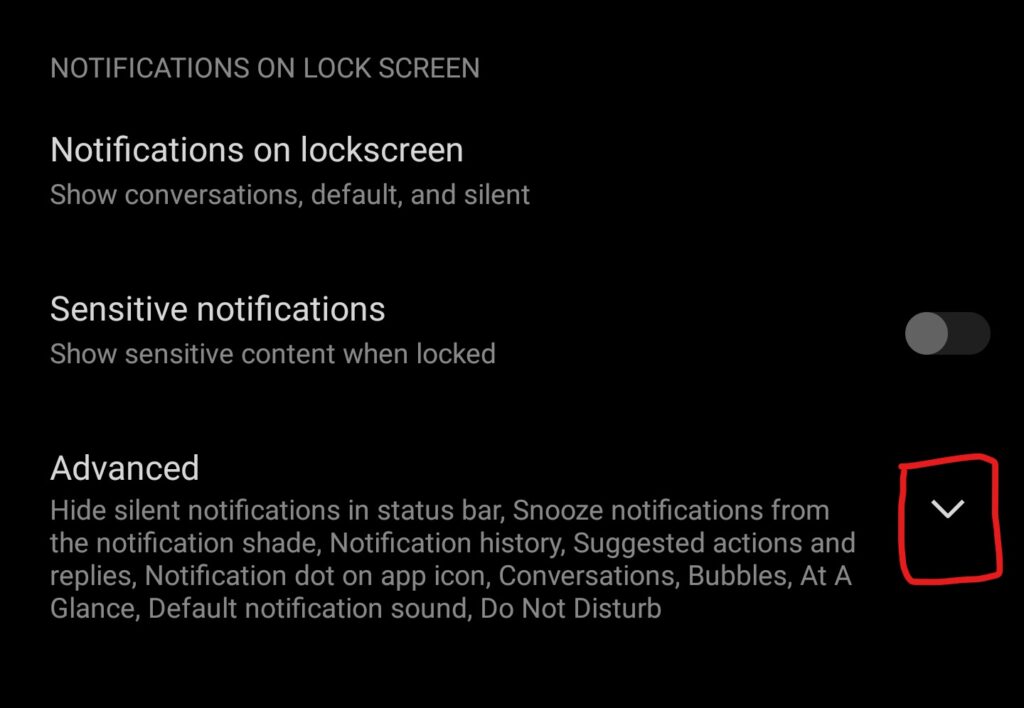
- The next step is to click on the Notification History button from the Notification Shade so that you can review your notification history.

In the Settings App
In addition to the method described above, you can also access your Notification History via the following method, which is a bit more detailed, but it is certainly possible to do.
Step1: you will need to go directly to Settings and select Notifications, then you will need to swipe the On/Off slider to enable Notification History. Then, once it is enabled, tap the On/Off slider again to turn it on.
Step 2: view your notification history
Step 3: The History function shows all your notifications in the last 24 hours.
The app that sent the notification will be opened if you tap one of those entries. For instance, a Gmail notification entry from the history opens the Gmail app when you tap it. It does not extend the specific message/email/event mentioned in the notification, unlike tapping it from within the Notification Shade itself. The Notification History will open the Gmail app rather than the associated email in the case of a notification generated by Gmail from a specific email. It is also possible to extend the notifications settings for an app by tapping an entry (such as Google Drive).
With this method, you won’t miss any important alert from any app or service on your Android device, even with the caveats.
Also Read: The Complete Guide to See Deleted WhatsApp Messages on Android and iPhone
Final Thoughts:
Android phone notifications can be easily managed and checked by following these two simple steps. This is a great way to keep track of your notifications and ensure that you don’t miss any important updates.
FAQ’s
Q1. How can I see my notification history?
- Notifications in Android can be viewed as part of your phone’s notification log.
- Accessing the notification log is usually found by long pressing the home button.
- You can also view your notification history through an Android app or by tweaking the settings on your phone, such as using an ADB command or enabling developer mode.
Q2. How do I see deleted notifications on Android?
For Android users, to view deleted notifications go to Settings > Notifications > Notification history. This works for Samsung, Pixel, and other phone brands.
Q3. Can I see old notifications that I cleared?
Android 11 enables users to view their past 24 hours of dismissed notifications by navigating to the Settings app and turning on Notification history in their notification settings.
Q4. How to Turn on Notification History on OnePlus?
These steps can be followed:
- To start, open the Settings app on your OnePlus.
- To access the Notification History section, start by entering “Notification History” in the search bar. This will take you to where you need to be.
- The third step is to go to Settings and enable it.
Also read:
How to Use Airtel Payments Bank Features on WhatsApp