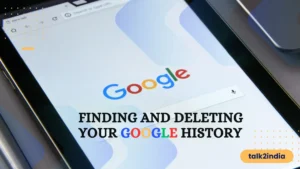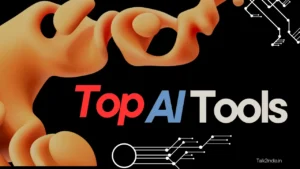How to Use WhatsApp Chat Lock Feature?

Your online privacy is important, just like your privacy in real life. With Meta introducing end-to-end encryption for WhatsApp, you’re likely someone who values data and privacy. But what if you ever get separated from your smartphone? We tend to carry our devices everywhere, and accidental mix-ups or leaving your trusty Android tablet unattended in a public place can expose your device to prying eyes. To keep your WhatsApp chats private, it’s a good idea to use the Chat Lock feature. We’ll show you how to do it.
What is WhatsApp Chat Lock?
WhatsApp has introduced a new Chat Lock feature, now available in the user’s profile section. This update allows users to lock specific WhatsApp chats, keeping them private and inaccessible to others. It’s useful when you need to lend your phone to someone and want to protect your personal chats from being seen.
The Chat Lock feature not only secures the chats from being accessed but also hides their contents in notifications. This means that your privacy is safeguarded, as new message notifications from locked chats only indicate a new message without revealing its content. When you open the app, these messages are hidden in a Locked folder, ensuring your privacy remains intact.
How to Use WhatsApp Chat Lock
You can protect your private chats on Android and iPhone by using a chat lock feature. To read or send messages, just unlock your chats with your device’s security methods, such as your phone’s passcode, Face ID, or fingerprint.
When your chats are locked, the notification content and contact details are hidden, and notifications will appear as “WhatsApp: 1 new message.”
To maintain privacy for your media, you’ll need to turn off the chat lock to save media to your phone’s gallery. You can also lock group chats and muted chats, but calls will remain unlocked and visible.
When you turn on the chat lock on your phone, it only locks chats on that specific device. If you use WhatsApp on other devices, like a computer, those chats won’t be locked.
If you back up and restore your chats on WhatsApp, the locked chats will stay locked when you move them to a new phone. To open your locked chats, you’ll have to set up device authentication (fingerprint or Face ID) first.
When you turn on chat lock, the person you’re chatting with won’t know that the chat is locked. If you want to lock a chat that you’ve already archived, you’ll first need to unarchive it, and then you can lock it.
Also Read: See Deleted WhatsApp Messages
To turn on the chat lock:
- Open the chat.
- Tap on chat info.
- Choose “Chat lock.”
- Select “Lock this chat with fingerprint” or “Lock This Chat with Face ID.”
- To view the chat, tap “View” in the Locked Chats folder.
To view your locked chats:
- Go to the Chats tab and swipe down.
- Tap the “Locked chats” folder.
- Confirm with your Face ID or your fingerprint.
- Tap the chat to view or send a message.
To turn off the chat lock:
- Open the chat.
- Tap on chat info.
- Toggle off the chat lock.
- Confirm with your fingerprint or Face ID.
Final Thoughts:
In a world where privacy is highly valued, WhatsApp Chat Lock provides a valuable tool to secure your private conversations. With the ability to customize your lock method and auto-lock settings, you have full control over your chat security. So, take the initiative to enhance your privacy and keep your chats safe.
Also Read: How To Restore WhatsApp Chat
Frequently Asked Questions (FAQs)
Can I lock group chats with WhatsApp Chat Lock?
Yes, you can lock individual chats, including group chats, using WhatsApp Chat Lock.
Can I use WhatsApp Chat Lock on older smartphones?
WhatsApp Chat Lock is available on both older and newer smartphone models, but the availability of certain lock methods may vary.
What should I do if I forget my lock method?
You can recover your locked chats by using the recovery email you provided during setup.
Can I change my lock method?
Yes, you can change your lock method in the WhatsApp settings under “Account” and “Privacy.”
Is WhatsApp Chat Lock available for WhatsApp Web?
Currently, WhatsApp Chat Lock is only available for mobile devices.