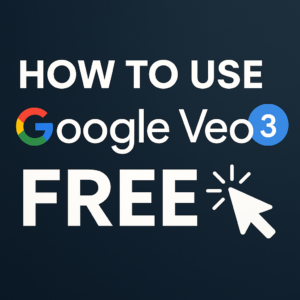How To Restore WhatsApp Chat
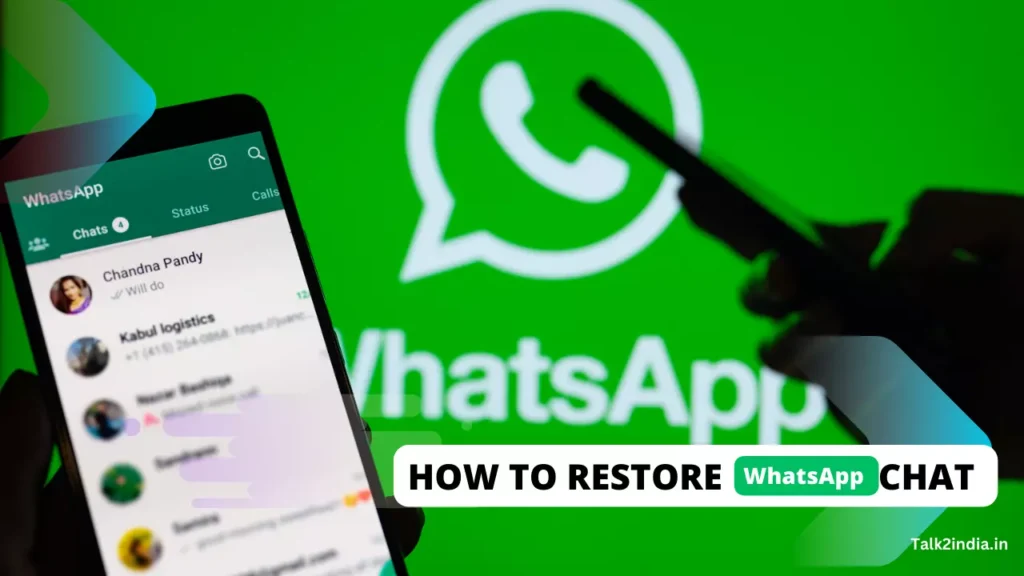
Have you ever experienced the frustration of losing important WhatsApp conversations due to accidental deletions, phone resets, or upgrades? If so, you’re not alone. Losing important messages and chats can be stressful, but fortunately, there is a way to easily restore them. Don’t let a lost WhatsApp chat ruin your day! Follow these simple steps to recover your chat history using either cloud or local backups and get chatting again in no time. We’ll guide you with detailed instructions on how to securely back up your chats so that this never happens again. So, take a deep breath and restore your conversations without the added stress!
How To Restore Your Chat History From An Old Phone Number
Recover your chat history associated with an old phone number if the device and SIM card is still available. WhatsApp backups are connected to the phone number attached to the account that made the backup.
To restore your chat history from an old phone number:
- Back up your data on your old device and connect it to your new number.
- Download WhatsApp on your new phone using the updated number.
- Restore your backup from your Google Account or iCloud.
- Enjoy the seamless transition of WhatsApp with your new number.
- Easily stay connected with all your contacts by modifying your former number to your current one.
Note: If you don’t have access to your previous WhatsApp account, transferring it and its data to a different number isn’t possible. Unfortunately, we can’t help restore this backup due to its absence from our servers.
How To Restore Deleted Whatsapp Chat
One can lose WhatsApp chats due to device changes or accidental deletion, resulting in loss of contacts, maps, documents and unsaved media. Fortunately these lost chats may be retrieved from the chat history saved on Google Drive or the user’s device.
Follow these steps to restore deleted Whatsapp chat:
- Back up your chat history to Google Drive regularly
- Install WhatsApp and verify your phone number
- Tick the Restore option to retrieve your chat history from Google Drive
- Check the file manager or download it if your device doesn’t have it
- Tap on the Databases folder for local conversation back-ups
- Copy and paste desired chat backups from the SD card to internal storage
- Uninstall and reinstall WhatsApp, login, and tap Restore
- Choose a date from the Databases folder and rename it accordingly
- Uninstall and reinstall once again and restore your chat back up.
Also Read: How to Hide Your Online Status in WhatsApp
How To Restore Whatsapp Chat From Android to iPhone
If you’re switching from Android to an iPhone, you can easily transfer your account details, profile photo, one-on-one conversations, group chats, chat records, media files, and settings. Unfortunately, you cannot move over your call records or display names.
What You Need Before Transfer Your Data From Android to iPhone
- Android OS Lollipop or above (SDK 21) and Android 5 or above must be installed on your Android device
- iOS 15.5 or above must be installed on your iPhone
- For data migration, the Move to iOS app must be installed on your Android phone
- WhatsApp iOS version 2.22.10.70 or above must be installed on your new device
- WhatsApp Android version 2.22.7.74 or above must be installed on your old device
- Your new device must use the same phone number as your old phone
- Your iPhone must be factory new or reset to factory settings prior to data migration
- Both of your devices must be connected to a power source
- Both of your devices should be on the same Wi-Fi network, or your Android device should connect to your iPhone’s hotspot
Restore Chat from Android to iPhone
- Open the Move to iOS app on your Android phone and follow the on-screen prompts
- When prompted, enter the code displayed on your iPhone
- Select WhatsApp on the Transfer Data screen
- Tap START on your Android phone and wait for data to prepare for export
- Tap NEXT to return to the Move to iOS app
- Tap CONTINUE and transfer the data from your Android phone to your iPhone
- Install the latest version of WhatsApp from the App Store
- Open WhatsApp and log in with the same phone number used on your old device
- Tap START and allow the process to complete
- Finish activating your new device and you will see your chats waiting
Note: It is not possible to access the WhatsApp folder from the Move to iOS app while migrating.
How To Restore Whatsapp Chat Without Backup
Indeed, this guide will provide you with the necessary tools and instructions to recover WhatsApp chats without needing a backup. Let us examine these alternatives in depth.
Also Read: How to Use WhatsApp Chat Lock Feature?
Use Mobiletrans To Recover Whatsapp Messages Without Backup
- Launch MobileTrans on your computer and access the Backup & Restore option > Deleted WhatsApp Data Restore
- Connect Android to the computer and open the WhatsApp app, following the on-screen instructions
- Permit WhatsApp installation on your smartphone and allow access to the installed WhatsApp application
- Log into your account and restore all backup files on the device
- The software finds all deleted messages; select the ones you’ll restore
- Press the “Restore to Device” button to complete the recovery
Restore WhatsApp Chat without Backup on iPhone
A reliable third-party tool such as Enigma Recovery can be used to retrieve deleted WhatsApp messages on both Android and iOS devices.
- Download and install the Enigma Recovery tool on your computer
- Connect your iPhone to the PC via the USB cable
- Launch the software and select ‘Recover from my iOS device’
- The software will analyze your device for data types, select WhatsApp
- Hit Start Scan to initiate the search for chat messages
- Wait for the backup process to complete
- To restore the data, press View Data and select the chats you wish to retrieve
- Click Export & Restore to finish the restoration process.
Final thoughts:
In conclusion, the world of WhatsApp chat restoration might seem complex, but armed with the right knowledge, it’s a task anyone can master. Whether you’re an Android aficionado or an iPhone enthusiast, your chats are in safe hands.