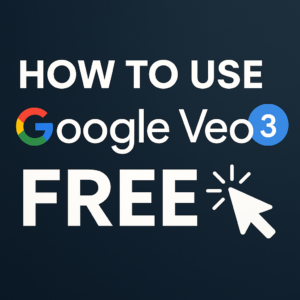12 Amazing Google Tricks: Unleash The Power Of Google Search
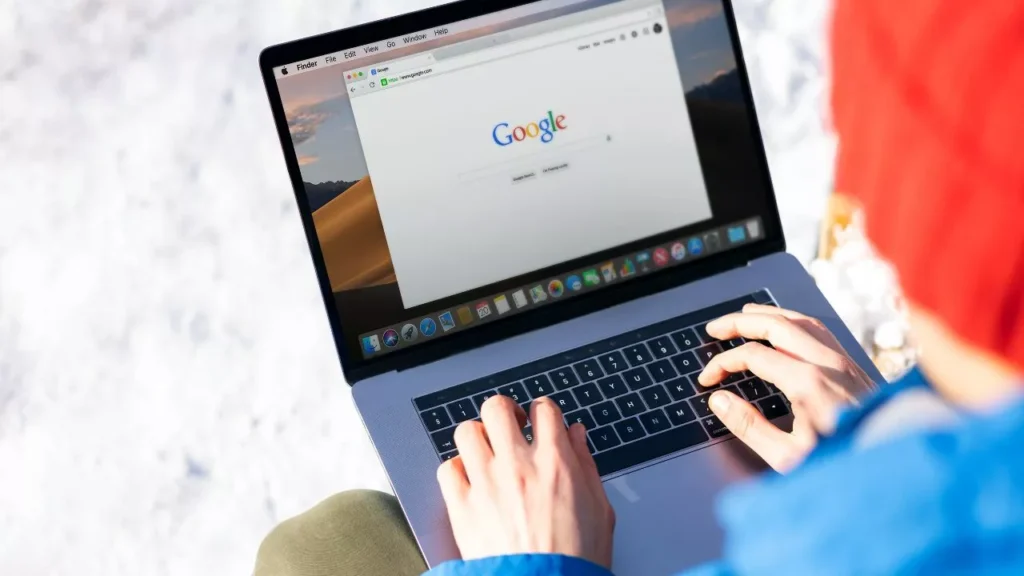
Ever found yourself overwhelmed by the vast world of Google? Well, fret not! You will unveil some of the coolest and most helpful Google tricks to make your online journey a breeze.
Google is more than just a search engine. It’s a powerhouse of hidden features and shortcuts aimed at enhancing your browsing experience. From fun games to practical tools, Google has it all hidden beneath its minimalist interface.
Also Read: Google Bard Tricks That Will Change the Way You Use AI
Note: These tricks aren’t just for show or fun; they can significantly boost your productivity and save precious time. So, let’s dive into the world of Google tricks!
- Search tricks to help you find information faster and more accurately.
- Entertainment tricks for when you need a quick break from your busy routine.
- Practical tools that Google offers to make your life easier.
Try These Google Search Tricks to Make Your Google Experience More Exciting
In this digital age, Google has become an indispensable tool for information seekers, researchers, and casual users alike. But did you know that Google search has a multitude of hidden tricks and features that can elevate your search experience to a whole new level? In this article, we will delve into the realm of Google search tricks, covering a wide range of exciting and engaging features that you may not be aware of. From fun tricks like the Thanos snap and Google Gravity to amazing capabilities that will leave you astounded, this comprehensive guide will unlock the true potential of Google search.
1. Google Search Tricks
Google search is more than just a search engine; it’s a powerful tool that can perform a variety of tricks to enhance your search experience. Let’s explore some of the top Google search tricks that will make you feel like a search wizard:
1. I’m Feeling Lucky
When you type a search query and click “I’m Feeling Lucky” instead of “Google Search,” Google will take you directly to the first search result, bypassing the search results page. It’s like a shortcut to the most relevant result.
2. Time-based Search
You can use Google to search for information within specific time ranges. For example, you can search for news articles published within the last 24 hours or blog posts from the past year using the “Tools” option and selecting a custom time range.
Also Read: Telegram Hacks.
3. Search by File Type
If you’re looking for a specific file type, such as a PDF or PowerPoint presentation, you can refine your search by adding “filetype:pdf” or “filetype:ppt” to your search query. Google will then display results that match the specified file type.
4. Define
If you come across a word that you’re unfamiliar with, type “define [word]” into the search bar, and Google will provide you with a quick definition, synonyms, and even examples of the word used in context.
5. Weather Forecast
Need to know the weather forecast for your area? Just type “weather [location]” into the search bar, and Google will display the current weather conditions and a forecast for the upcoming days.
6. Unit Conversions
Google can also handle unit conversions effortlessly. Whether you need to convert miles to kilometres, pounds to kilograms, or even currency exchange rates, type your conversion query into the search bar. Google will give you the answer instantly.
These are just a few examples of the many Google search tricks at your disposal. Now, let’s dive into more specific categories of Google tricks that will add a touch of excitement and wonder to your searches.
Also Read: Google Chrome Alternatives
2. Google Tricks for Enhanced Search
Google offers several tricks and features beyond basic search functionality, allowing you to refine your searches and obtain more accurate results. Let’s explore some of these Google tricks that will help you become a search expert:
1. Search Within a Site
If you want to search for information within a specific website, use the “site:[website URL] [search query]” syntax. Google will then display results exclusively from that website.
2. Exclude Words
To exclude specific words from your search results, use the “-” operator followed by the word you want to exclude. For example, if you’re looking for recipes but want to exclude desserts, you can search for “recipes -desserts.”
3. Wildcard Search
If you’re unsure about a particular word or phrase, use the “*” wildcard symbol as a placeholder for unknown words. For instance, if you’re trying to recall a song but can’t remember the lyrics, you can search for “lyrics to * song” to fill in the missing word.
4. Related Search
When you find a website or article you like, you can use the “related:[URL]” operator to discover similar websites or articles. Google will provide a list of related content based on the specified URL.
5. Search by Image
With Google’s reverse image search, you can discover information about a particular image or find similar images. Click on the camera icon in the search bar and either upload an image or provide the image URL to initiate the search.
By mastering these tricks, you’ll become a proficient Google searcher, saving time and getting more precise results. But why stop there when Google has so much more to offer? Let’s move on to the next section to uncover some fun Google tricks that impress your friends.
Also Read: How To Use Gemini AI in Google Bard?
3. Fun Google Tricks to Amaze Your Friends
Google isn’t just a severe search engine—it also has a playful side. These fun Google tricks will not only entertain you but also leave your friends amazed at your Google prowess:
1. Google Gravity
Prepare to have your mind blown with this gravity-defying trick. Go to the Google homepage, type “Google Gravity” into the search bar, and click “I’m Feeling Lucky.” Watch as all the elements on the page succumb to gravity and fall.
2. Do a Barrel Roll
Type “do a barrel roll” into the search bar and hit enter. Sit back and watch as the entire search results page does a 360-degree spin. It’s a simple trick that adds a touch of fun to your browsing experience.
3. Thanos Snap
Are you a fan of the Marvel Cinematic Universe? If so, you’ll love this amazing Google trick inspired by the mighty Thanos.
Follow these steps to experience the Thanos snap:
- Open your web browser and go to the Google search page.
- Type “Thanos” into the search bar.
- Look for the Infinity Gauntlet icon on the right side of the knowledge panel.
- Click on the icon and watch as half of the search results turn to dust and disappear, just like in Avengers: Infinity War.
This clever trick pays homage to the iconic scene in the movie and adds an extra layer of fun to your Google searches. Now you can feel the power of the Mad Titan at your fingertips!
4. Zerg Rush
Are you up for a challenge? Type “Zerg Rush” into the search bar, and a swarm of Google “O”s will start devouring the search results. You must click on the “O”s to eliminate them before they destroy the entire page.
5. Pac-Man
Relive the nostalgia of the classic arcade game by typing “Pac-Man” into the search bar and clicking on the “Play” button. Google will transform the search results page into a playable version of Pac-Man, allowing you to navigate the maze and chomp on those dots.
These fun Google tricks will entertain and amuse you and your friends. But wait, there’s more! In the next section, we’ll explore some genuinely amazing Google tricks that will leave you in awe of the search giant’s capabilities.
4. Google Amazing Tricks: Prepare to Be Wowed
Google is not just a search engine—it’s a treasure trove of amazing features that can make your jaw drop. Prepare to be wowed by these mind-blowing Google tricks:
1. Flip a Coin:
When you need help making a decision, Google’s “Flip a Coin” feature comes in handy. Simply type the phrase into the search bar, and Google will virtually flip a coin for you, providing a random result to assist you with your choice.
2. Google Sky
Explore the wonders of the universe with Google Sky. Go to “sky.google.com” and witness breathtaking images of galaxies, constellations, and other celestial objects. You can zoom in, learn about different celestial bodies, and even take guided tours through the cosmos.
3.Google Art Project
Immerse yourself in the art world with Google Art Project. Discover famous artworks from museums worldwide, zoom in to see intricate details, and even create your art collection. It’s like having a virtual art gallery at your fingertips.
3. Google Earth Flight Simulator
Take to the skies with the Google Earth Flight Simulator. Launch Google Earth, go to the “Tools” menu, and select “Enter Flight Simulator.” Choose your aircraft and take off from any location in the world. Fly over famous landmarks, explore cities from above, and test your piloting skills.
4. Google Pac-Man Doodle
Relive the nostalgia of Pac-Man with the interactive Google Pac-Man Doodle. Just search for “Google Pac-Man” and click on the doodle to start playing. Navigate the maze, gobble up those dots, and avoid the pesky ghosts for as long as possible.
5. Google 3D Animals
Bring virtual animals to life with Google’s 3D animals feature. Search for an animal, such as “lion” or “tiger,” and scroll down to the knowledge panel. Look for the “View in 3D” button and watch as the animal appears in your real-world environment through augmented reality.
Prepare to have your mind blown as you explore these incredible Google tricks. From the vastness of space to the wonders of art and the thrill of virtual flight, Google never fails to impress with its amazing features.
6. Roll a Dice:
When you find yourself without a physical dice for a board game, Google can come to the rescue. By searching for “Roll a Dice,” Google will generate a random dice roll result, providing a virtual alternative for your gaming needs.
5. Google Gravity: Defying the Laws of Physics
Are you ready to defy the laws of physics? Google Gravity is a mind-boggling trick that will leave you in awe.
Follow these steps to experience Google Gravity:
- Open your web browser and go to the Google search page.
- Type “Google Gravity” into the search bar.
- Click on “I’m Feeling Lucky” instead of “Google Search.”
- Watch as all the elements on the page, including the search bar and buttons, succumb to gravity and fall down.
It’s a captivating visual trick that adds an element of surprise to your Google search. Prepare to be amazed as the familiar Google homepage transforms into a gravity-defying spectacle.
6. Advanced Google Search Tricks
Now that we’ve covered the fun and amazing Google tricks let’s turn our attention to more advanced search techniques that will take your Google search skills to the next level. These advanced tricks will help you become a master of Google search:
1. Mastering Google Search Operators
Google search operators are special characters or commands that modify your search query to refine the results. Using these operators, you can narrow your search and find exactly what you’re looking for. Here are some helpful Google search operators to enhance your search experience:
Site:
Search within a specific website or domain. For example, “site:wikipedia.org artificial intelligence” will only display results from the Wikipedia website related to artificial intelligence.
in title:
Find web pages with a specific word or phrase in the title. For instance, “intitle:SEO tips” will show results that have “SEO tips” in their titles.
inurl:
Locate web pages with a specific word or phrase in the URL. For example, “inurl:blog SEO” will display results that have “SEO” in their URLs and are related to blogs.
filetype:
Search for specific file types. For instance, “filetype:pdf digital marketing” will show results that include PDF files related to digital marketing.
These are just a few examples of Google search operators that can help you fine-tune your search queries and get more targeted results. Experiment with different operators to discover the ones that best suit your needs.
2. Searching Within Websites with Google
Do you ever visit a website and struggle to locate the information you need? With Google’s site-specific search feature, you can search within a specific website using Google’s powerful search capabilities. Here’s how:
- Go to the Google search page.
- Type “site:[website URL] [search query]” into the search bar, replacing [website URL] with the actual URL of the website you want to search within and [search query] with the information you’re looking for.
For example, if you want to search for car information on the Edmunds website, you would type “site:edmunds.com cars” into the search bar. Google will then display search results exclusively from the Edmunds website related to cars.
Searching within websites using Google can save you time and help you find the information you need more efficiently. It’s a handy trick that every savvy internet user should know.
- Google Calculator: Your Math Wizard
Need to perform a quick calculation or solve a complex math problem? Google has you covered with its built-in calculator feature. Enter your mathematical expression into the search bar, and Google will provide the answer. Here are some examples:
- Addition: Type “5 + 3” into the search bar, and Google will display the result, which is 8.
- Subtraction: Type “10 – 4” into the search bar, and Google will show you that the answer is 6.
- Multiplication: Type “7 * 9” into the search bar, and Google will calculate the product, which is 63.
- Division: Type “12 / 3” into the search bar, and Google will give you the quotient, which is 4.
Google’s calculator feature is not limited to basic arithmetic operations. It can handle more advanced mathematical functions like square roots, logarithms, and trigonometric calculations. Whether you’re a student, a professional, or someone who needs a quick math solution, Google’s calculator is a valuable tool.
8. Google Translate: Breaking Down Language Barriers
Google Translate is a powerful tool that instantly translates text between different languages. Whether travelling to a foreign country, communicating with international colleagues, or trying to understand foreign websites, Google Translate can help you overcome language barriers. Here’s how to use Google Translate:
- Go to the Google Translate website or search “Google Translate” in the search bar.
- Select the source language and the target language.
- Enter the text you want to translate into the input box.
- Google Translate will instantly provide you with the translation.
You can also use Google Translate for voice translations. Click on the microphone icon in the input box, speak the text you want to translate, and Google Translate will convert it into the desired language.
Google Translate supports a wide range of languages, making it an invaluable tool for global communication. With its intuitive interface and accurate translations, Google Translate breaks down language barriers and brings people closer together.
9. Google Maps: Exploring the World Virtually
Google Maps is more than just a navigation tool—it’s a gateway to exploring the world from the comfort of your home. Here are some amazing features and tricks you can try with Google Maps:
1. Street View
Get a 360-degree view of locations around the world with Google’s Street View feature. Drag and drop the Pegman icon onto any street on the map to enter Street View mode. You can explore famous landmarks, take virtual tours of cities, and even visit remote places you’ve always dreamed of.
2. Indoor Maps
Navigate through airports, shopping malls, museums, and other indoor locations with Google’s Indoor Maps. You can find the nearest restrooms, escalators, and shops, making it easier to navigate large indoor spaces.
3. Measure Distance
Need to measure the distance between two points? Right-click on the starting point, select “Measure Distance,” then click on the ending point. Google Maps will calculate the distance in both kilometres and miles.
4. Explore Local Guides
Discover popular local attractions, restaurants, and businesses with the help of Google’s Local Guides. These passionate individuals contribute reviews, photos, and ratings to help fellow users explore their local areas more effectively.
5. Traffic Updates
Check Google Maps for real-time traffic updates before hitting the road. You can avoid traffic jams and find the fastest routes to your destination, saving you time and frustration.
Google Maps is a versatile tool that allows you to explore the world, plan your journeys, and find valuable information about local businesses. With its powerful features, Google Maps is an indispensable companion for travellers and local residents.
10. Google Images: Finding Visual Inspiration
Sometimes words are not enough, and you need visual inspiration. Google Images is the go-to tool for finding pictures, illustrations, and graphics on any topic. Here’s how to make the most of Google Images:
- Go to the Google Images website or search for “Google Images” in the search bar.
- Enter your search query in the search bar.
- Explore the search results, displaying vast images related to your query.
- Use the tools on the left-hand side to filter the results by size, colour, usage rights, and more.
Google Images is not just a source of eye-catching visuals—it’s also a valuable resource for designers, artists, and content creators. Whether you’re looking for inspiration for your next project or need high-quality images to enhance your content, Google Images has you covered.
11. Google News: Stay Up-to-Date with the Latest
Keeping up with the news can be overwhelming, but Google News makes it easier by providing a personalized news experience tailored to your interests. Here’s how to stay up-to-date with Google News:
- Go to the Google News website or search “Google News” in the search bar.
- Customize your news feed by selecting your preferred topics and sources.
- Explore the top headlines, trending stories, and in-depth coverage on various subjects.
- Use the search bar to find news articles on specific topics or events.
Google News gathers news articles from a wide range of sources, allowing you to access diverse perspectives and stay informed on the latest developments. With its personalized approach, Google News ensures that you receive news that matters to you.
12. Google Timer
In addition to its search capabilities, Google can also serve as a timer. By typing “Google Timer” followed by the desired amount of time, you can set a timer for various purposes, such as cooking, studying, or timing activities.
13. Google Keep: Organize Your Thoughts and Ideas
Google Keep is a note-taking app that helps you capture and organize your thoughts, ideas, and to-do lists. Whether you’re brainstorming for a project, creating a shopping list, or jotting down random thoughts, Google Keep is a versatile tool that keeps your information at your fingertips. Here’s how to make the most of Google Keep:
- Access Google Keep by going to “keep.google.com” or searching for “Google Keep” in the search bar.
- Create a new note by clicking the “Take a note” field or using the dedicated buttons for text, voice, or image notes.
- Customize your notes by adding labels, colours, and reminders.
- Organize your notes into different categories and access them easily from any device.
Google Keep syncs seamlessly across your devices, ensuring your notes are always up-to-date and accessible. With its intuitive interface and powerful organization features, Google Keep is the perfect companion for capturing and managing your ideas.
Conclusion
Google search is a treasure trove of tricks and features that can enhance your search experience, entertain you, and unlock new possibilities. From fun tricks like the Thanos snap and Google Gravity to amazing capabilities like Google Maps and Google Translate, Google offers many tools to make your online journey more enjoyable and productive.
By mastering these Google search tricks, you’ll become a search expert, capable of finding information more efficiently, solving math problems with ease, exploring the world virtually, and staying up-to-date with the latest news. Embrace the power of Google search and unlock its full potential to elevate your online experience.
FAQs
How can I access Google Gravity?
To access Google Gravity, open your web browser, go to the Google search page, type “Google Gravity” into the search bar, and click on “I’m Feeling Lucky.” Watch as the elements on the page fall down due to gravity.
Can I play Pac-Man on Google?
Yes, you can play Pac-Man on Google. Search for “Google Pac-Man” and click on the doodle to start playing. Navigate the maze, eat the dots, and avoid the ghosts for as long as possible.
How can I search within a specific website using Google?
To search within a specific website using Google, type “site:[website URL] [search query]” into the search bar, replacing [website URL] with the actual URL of the website and [search query] with the information you’re looking for.
Does Google Translate support multiple languages?
Yes, Google Translate supports a wide range of languages. You can translate text between different languages, use the camera feature to translate text in real-time, and even have conversations with people who speak different languages using the conversation mode.
Can Google Maps show real-time traffic updates?
Yes, Google Maps provides real-time traffic updates. You can check the traffic conditions, find the fastest routes to your destination, and avoid congestion using the traffic layer feature.
How can I find high-quality images using Google Images?
To find high-quality images using Google Images, enter your search query in the search bar and then use the tools on the left-hand side to filter the results by size, color, usage rights, and more.