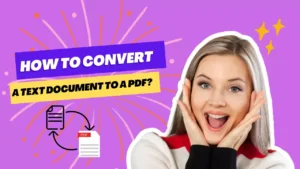How to Download Netflix Content
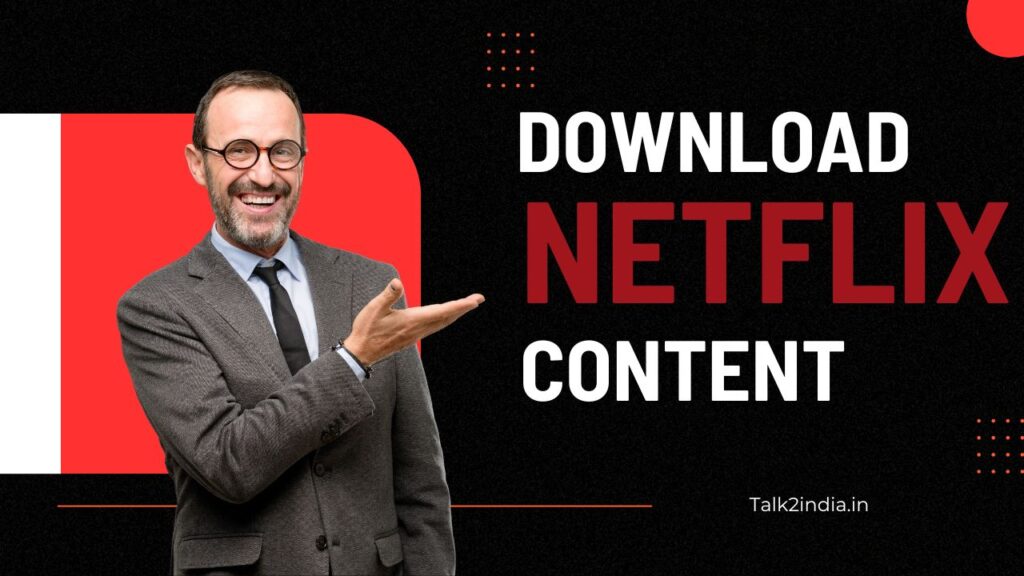
With Netflix, you can watch an extensive range of TV shows and movies. Netflix offers the option to download content to watch offline. If you are traveling or in an area without reliable internet access, this feature will come in handy.
The following article will guide you through the process of download Netflix content for offline viewing.
Step 1: Check Device Compatibility
Before downloading Netflix content, ensure your device is compatible with this feature. The download feature is available on smartphones, tablets, and laptops that run on iOS, Android, or Windows 10. If you use a different operating system, you may be unable to download content from Netflix.
Step 2: Update Netflix App
Ensure that your Netflix app is up to date. If you are still determining whether you have the latest app version, check the app store (Android or IOS) for any available updates.
Also Read: Unlocking the Potential of Meta AI
Step 3: Choose Your Download Quality
You can choose between standard or high-quality download options. To change your download quality settings, go to the app’s “Settings” section, and select “Download Video Quality.”
Step 4: Choose the Content You Want to Download
Navigate through the app to find the TV show or movie you want to download. Once you have found the content, click the download button next to it. The download icon looks like a down arrow.
Also Read: 13 Essential Microsoft Edge Tricks You Should Know
Step 5: Check Download Status
You can check the status of your downloads in the “My Downloads” section. This section shows you the progress of your downloads and the available space on your device.
Step 6: Watch Your Downloaded Content
Once the download is complete, you can watch the downloaded content offline by going to the “My Downloads” section and selecting the content you want to watch.
Additional Tips to Download Netflix Content
1. Download with Wi-Fi Only
To save data and ensure a fast download, choose the “Wi-Fi Only” download option. This option is available in the “Settings” section of the app.
2. Remove Expired Downloads
Netflix downloads expire after a specific period, depending on the content. To remove expired downloads, go to the “My Downloads” section and select “Edit.” You can then choose to remove all expired downloads or individual titles.
Also Read: Party Speakers under 10000 in India
Final Thoughts:
Downloading Netflix content to watch offline is a fantastic feature that allows you to enjoy your favorite shows and movies without an internet connection. If you follow the above steps, you will be able to download Netflix content and watch it offline on your device. Don’t forget to check your device compatibility, update your app, and choose your download quality before downloading anything. Enjoy your download!